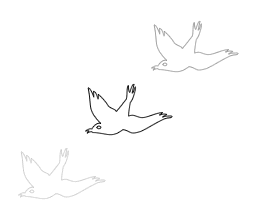
Use onion skinning to view the contents of frames preceding and following the currently selected frame. Onion skinning helps you smoothly animate frames without having to flip back and forth through frames. The term "onion skinning" comes from a traditional animation technique of using thin, translucent tracing paper to view animated sequences.
When onion skinning is turned on, objects in frames before or after the current frame are displayed but are dimmed so that you can distinguish them from objects in the current frame.
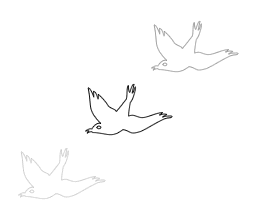
The darker bird in the middle is in the current frame with the Before and After option active.
By default, you can select and edit dimmed objects in other frames without leaving the current frame.
To adjust the number of frames that are visible before and after the current frame:

| 1 | In the Frames panel, click the Onion Skinning button. |
| 2 | Choose a display option: |
| Choose No Onion Skinning to turn off onion skinning and display only the contents of the current frame. | |
| Choose Show Next Frame to display the contents of the current frame and the next frame. | |
| Choose Before and After to display the contents of the current and adjacent frames. | |
| Choose Show All Frames to display the contents of all frames. | |
| Choose Custom to set a custom number of frames and control the opacity of onion skinning. | |
| Choose Multi-Frame Editing to select and edit all visible objects. | |
| Deselect Multi-Frame Editing to select and edit only objects in current frame. | |